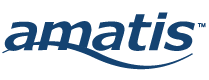Now we’re moving on to Step 2, which is adding devices to your location. Select “Click to add devices” to get started. The Devices tab will display on screen. In the top list, you can see what devices were added to your Amatis Border Router network during the border router configuration process.
If you have a design plan, you can reference it to determine which devices should be added to your location, then select them from the top list. You can either select them directly or use the top search bar to find them by entering the last 4-digits of the unique wireless IDs on your floor plan. Once the devices are added to your location, they will populate in the list below.
If you don’t have a design plan, or you have a question about which device is in which location because it’s not clear on your plan, then select the cog in the bottom-right of the devices tab to enter edit mode, then select the light bulb icon to the right of its name, and the device will perform an on-off sequence, both in the app and on the light in your space.
Check the green checkmark to save the devices to your location.
Instructions
To complete this training, watch all videos in each lesson, then navigate to the next topic.