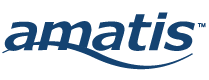Motion is detected with Amatis sensors. The Amatis App has two modes for occupancy: Normal Hours and After Hours, both of which are configurable in the location settings drawer.
Normal Hours Occupancy enables motion detection capability.
Enable the slider for Normal Hours Occupancy, then adjust the vacancy timeout to choose how long the lights stay on once motion is detected.
The less time lights stay on, the higher the savings will be.
The default settings for Normal Hours Occupancy are configured as follows:
- Vacancy timeout triggers lights to turn off if motion has not been detected after a time delay of 15 minutes. This anticipates your space is well occupied during the day, and the lights need to stay on.
- The default occupied light level is set to 100% when the space is occupied, with a fade rate of 2 seconds. This can be adjusted manually for comfort.
- The default vacant light level is set to 0%, with a fade rate of 10 seconds, turning the lights OFF when there is no one in the space, which saves energy and costs. Setting any percentage greater than 0 would set the lights to a dim level rather than off. You’ll need to make sure your minimum light level meets local code requirements. If you plan to set your light levels to meet the minimum requirements, you can use a light level meter afterward to confirm accuracy.
Click the bottom-right green checkbox to save changes, and perform a sync when ready so the features take effect on your site’s devices.
Instructions
To complete this training, watch all videos in each lesson, then navigate to the next topic.
Course Content
Lessons Status