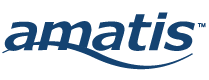There are three basic steps to follow to commission a location. Step 1 is to add a location. Step 2 is to add devices to your location. And Step 3 is to configure your location settings. This simple process can be used again and again as you add more locations to your site. You’ll still be able to move through the steps out of order and make changes when needed later on.
Let’s start Step 1 and add a location to your site. Click “Add your first location”.
Choose a descriptive name for locations that can be easily understood by the next person who uses the app. Try to use room numbers, floor numbers, descriptions of the space, like “office” or “conference room”, or cardinal directions. In this example, I will use cardinal directions and a description of the space.
Once you’ve named your location, you can also select from a list of room types that help categorize your location. Or you can choose to stay on “Default”. For this example in the cafeteria, I named my location “East Sitting” and I selected “Open Area” from the room type list, which best describes the space I’m in.
Click “Submit” to complete.
Instructions
To complete this training, watch all videos in each lesson, then navigate to the next topic.