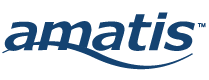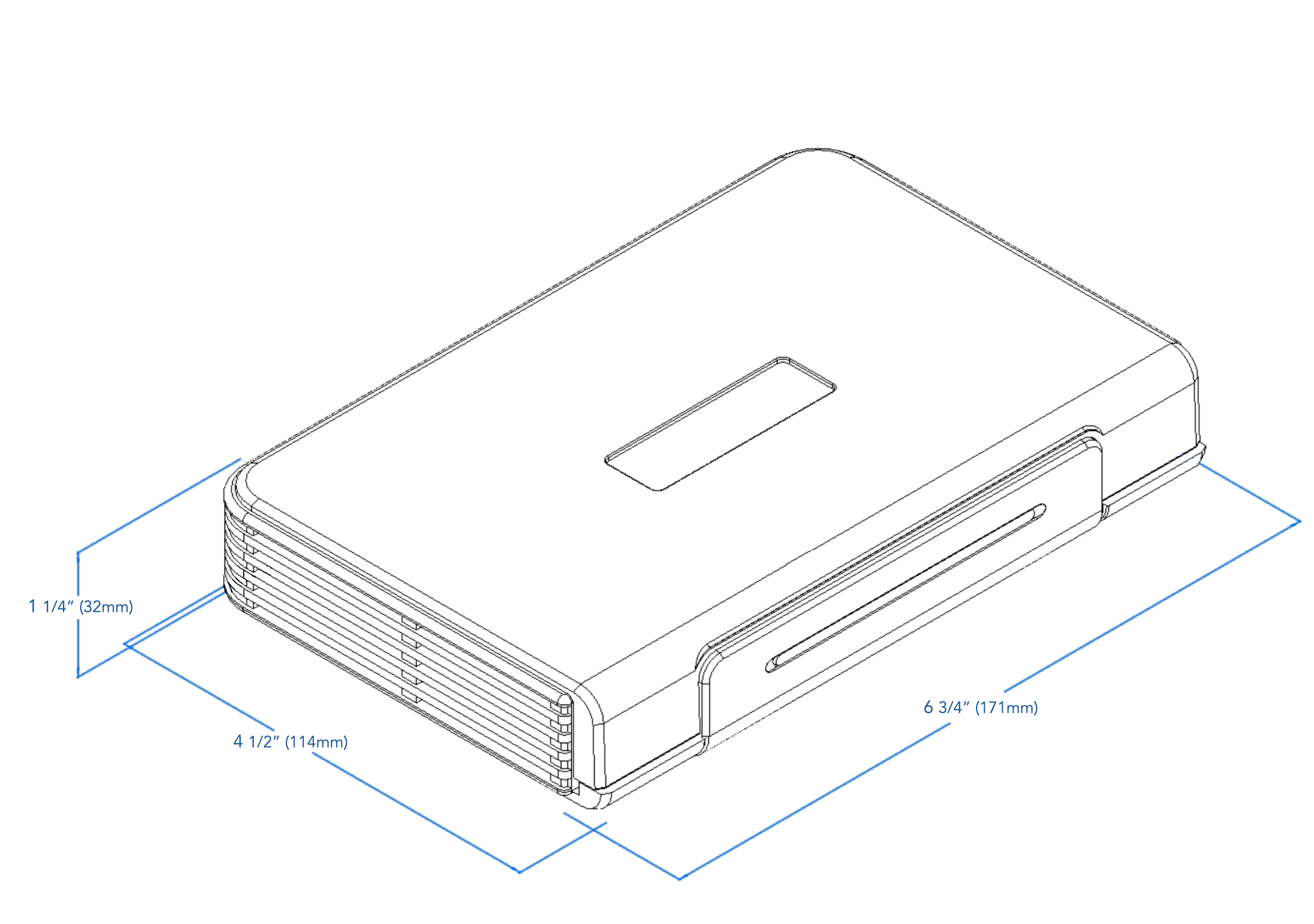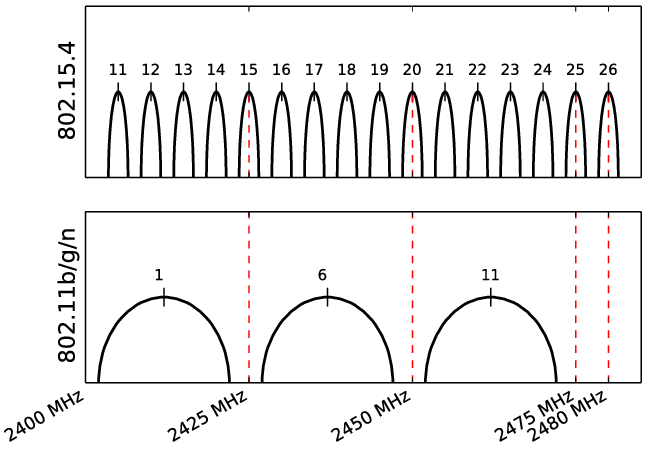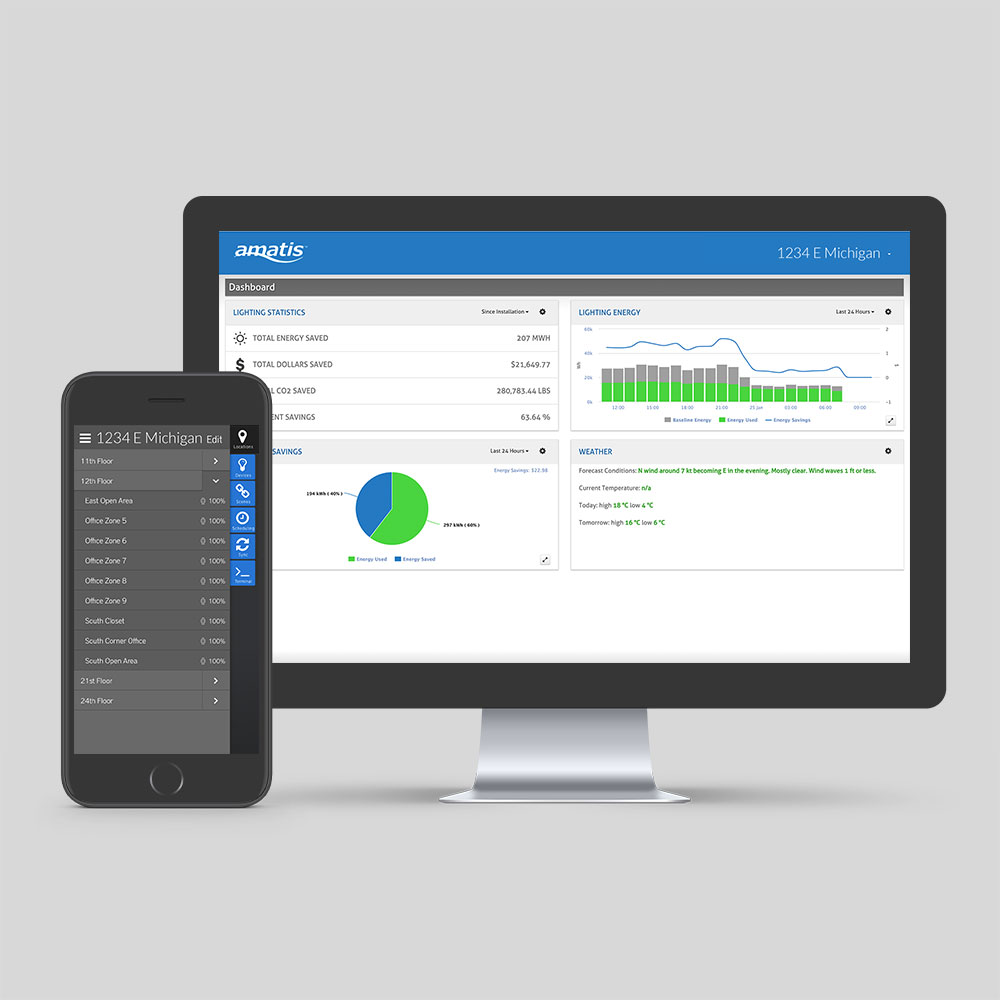AMBR is the plug n’ play commissioning hub of the wireless mesh network, hosting up to 100 wireless devices per unit and spanning up to 200 feet, while collecting real-time data uploaded to the Amatis Energy Dashboard. AMBR outperforms other routers on memory, stability, signal strength, functionality, and affordability.
Every Amatis device connects to AMBR via our 6LoWireless protocol. AMBR uses this wireless communication to configure each device automatically to create a secure 6LoWireless mesh network. Each device is in constant communication with other devices in the network, thereby eliminating range limitations, creating a system that is fault-tolerant should one of the devices lose communication and allowing for a system that acts cohesively across zones.
Amatis 5-year warranty:
All Amatis LED lighting products and controls come with a 5-year parts warranty, as well as labor per product up to a maximum of 50% of the material price for parts being replaced*. All parts are UL certified. Lamps are DLC certified, therefore eligible for utility incentives. We warrant that our products will be free from defects in material and workmanship for a 5-year period from the date of purchase. Defective products under warranty will be replaced with an equal or higher quality product.
*The Amatis Border Router (AMBR) connected to your affected device must have remained connected to the Amatis cloud via the Internet or cellular connection from the start of site commissioning to date of return request.
- Non-connected systems are eligible for a 2-year limited warranty (730 days) from shipment date, with the same remaining criteria.
View Full Warranty